When creating a personalized video using the AfterEffects extension, there are many available settings and configurations.
When you open Individeo for the first time on a existing project, it’ll prompt the Project Settings screen, this allows you to stablish the basic parameters for your project, such as:
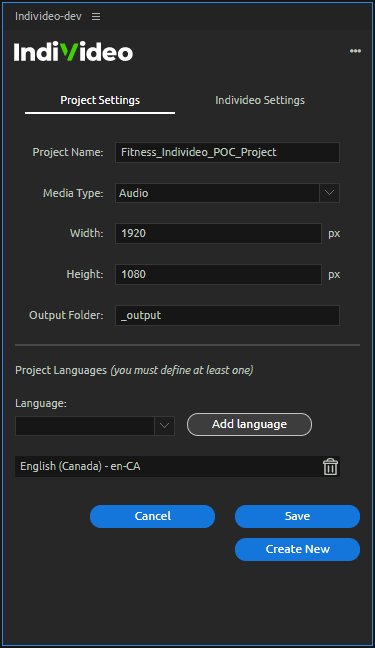
|
Project name: Used to identify all the instances were Individeo stores or organizes the assets linked to personalizing your project. Media type: Your final video can be driven by an audio or a video track, you can define this here but you can always change your media type later if you decide to do so. Width and Height: Individeo takes as a default the size and aspect ratio of your AE project. Output Folder: The folder on your AE project window containing the main composition(s) to personalize and render as an Individeo. If you don’t have one created, Individeo will create “_output” by default, but you can always choose the folder name. Language: Because personalization is usually based on text content, Individeo uses international web standards to manage and automate language or region related elements, such as currencies, date formats and text syntax. By choosing a project language(s) you stablish those parameters since the beginning, even for projects that have more than one language. |
Once you finish defining your settings just click save, and the data is saved on your AE project.
Remember, you can always modify your project settings by clicking on the … button on the top right corner of the extension interface.
.png?height=120&name=IndiVideo%202024%20Logo%20(2).png)