Enabling QA teams to easily test personalized videos is essential to a successful launch.
The test page allows motion designers, QA experts and other team members to test and easily interact with the video.
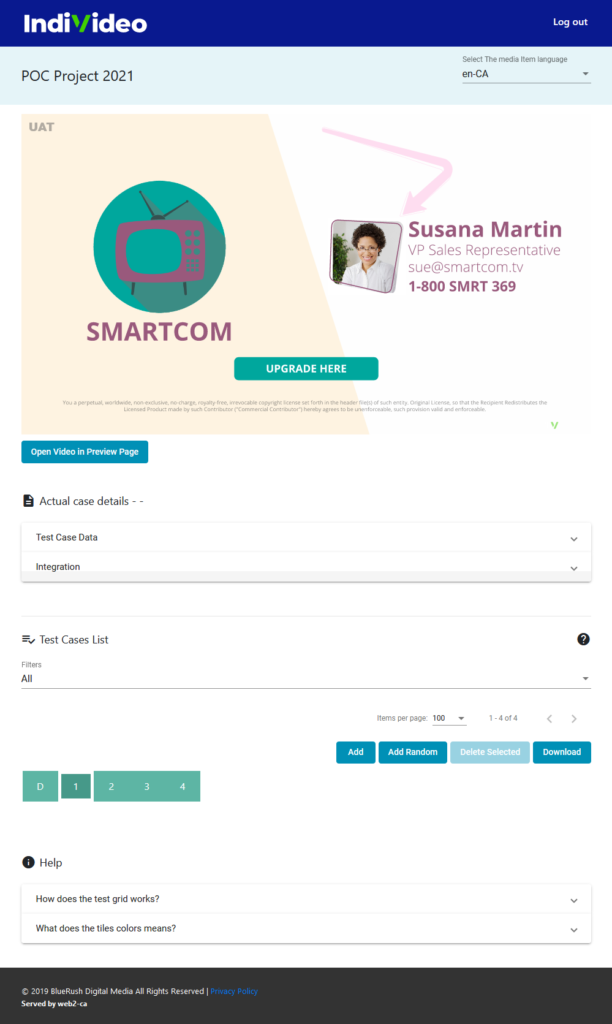
|
Language Selector View the language selector on the top-right corner of the test page. It displays the language entered in the test-page. Use the drop-down to easily switch between languages when working on a multi-language project. Open Video In Preview Page Button The Preview Page Button opens the video in a preview page defaulted to the current test-case, provided that the test case is public. A public test case does not a have a “c” in front of it in the test case list. Test Case Data The Test Case Data accordion displays all external and inferred data points, as well as the data points in their raw format. External Data Points Defined by motion designers when in creating the video, the external data points are injected into the video using one of the two data transfer approaches. (what are they?) |
Inferred Data Points
Inferred data points, also defined by motion designers when the video is created, are calculated or generated based on external data points, or other values. They are not injected into the video.
For example, a data point may be defined as follows -> recipientFiratName = “Richard”. With the creation of an inferred data point as follows -> Salutations = Hi {recipientFirstName}’, the inferred page would show Salutations = “Hi Richard”.
Display Data In Raw Format
The toggle buttons will turn the formatting on or off for the external data points. Formatting can include number rounding, current localization or other potential validations (variations??).
For example, if the raw data point is 1000, the formatted display could be $1,000.
.png?height=120&name=IndiVideo%202024%20Logo%20(2).png)