INDIVIDEO is a great addition to any HubSpot marketing campaign. It is accessible from the marketplace, and can easily be added to any workflow.
Create a Hubspot workflow
Navigate to your HubSpot account, click on workflows in the main navigation. In the top right corner click on create workflow and create a sample contact-based workflow
Click on the add action and search for IndiVideo in the action menu. The installation is successful if you are able to see IndiVideo module – Create IndiVideo Recipient
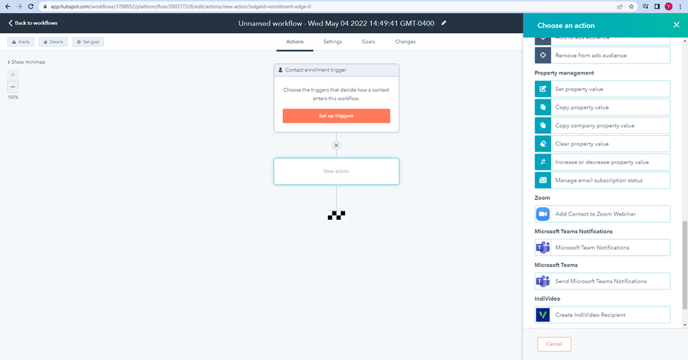
Map HubSpot contact data to your IndiVideo
Select any personalized video from My Projects library
In the navigation tab menu click on integration tab and select HubSpot integrations
Select an environment which you would like to work with (These exist so that you can test and review your campaign to ensure the integration is working correctly. Once you’ve done your validation, please ensure PROD is selected in the select environment area)
Map your IndiVideo personalization data points to your HubSpot data point by clicking on the HubSpot equivalent drop down and selecting an appropriate contact field and go to Step 2
Optional: you can set up a default value, in case the HubSpot data is empty or corrupted this is the value that will show up in your video
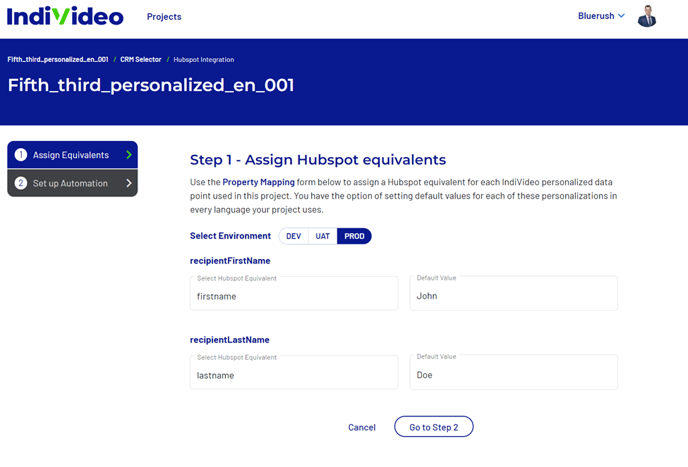
Example: we have selected a project named fifth_third_personalized_en_001 and mapped the personalized video fields recipientFirstName and recipientLastName to HubSpot firstname and lastname respectively
On step 2 you are presented with codes that will be used in the HubSpot to configure the link further. Keep this open as you will need to reference these codes in HubSpot.
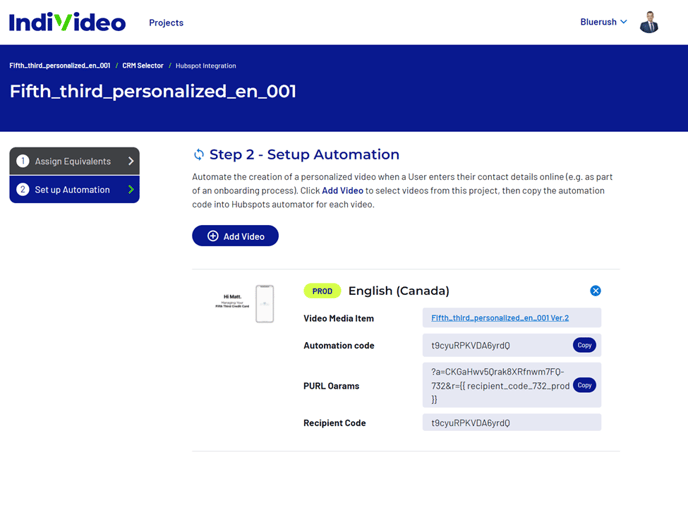 Connect a chosen IndiVideo to your HubSpot workflow
Connect a chosen IndiVideo to your HubSpot workflow
In your HubSpot Workflows section, click on the ( + ) and find Create IndiVideo Recipient under IndiVideo in the menu on the right
Add the automation code that was presented in Step 2 of IndiVideo to Video List’s Configuration Code in HubSpot and press save
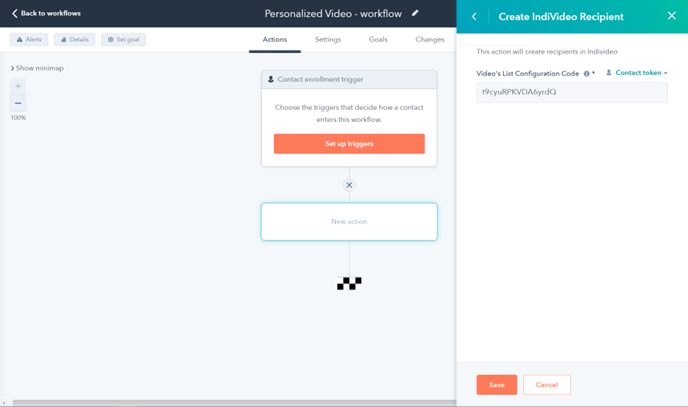
Create IndiVideo Recipient action should appear in the location where it was added
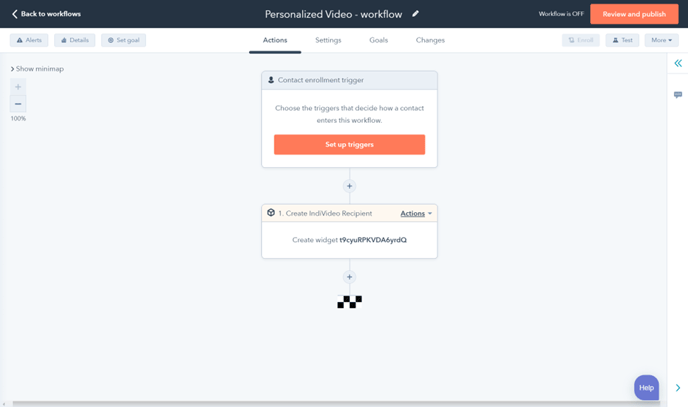
Set up your email and add personalized video to your email
In HubSpot, access Marketing -> Email module and either configure an existing email or create and design a new email
In your design email, select a thumbnail to that represents your IndiVideo.
On the left-hand side under Link (optional) field, construct your IndiVideo URL using the landing page domain where you IndiVideo is hosted and the PURL Param code from Step 2 of IndiVideo HubSpot Integration module
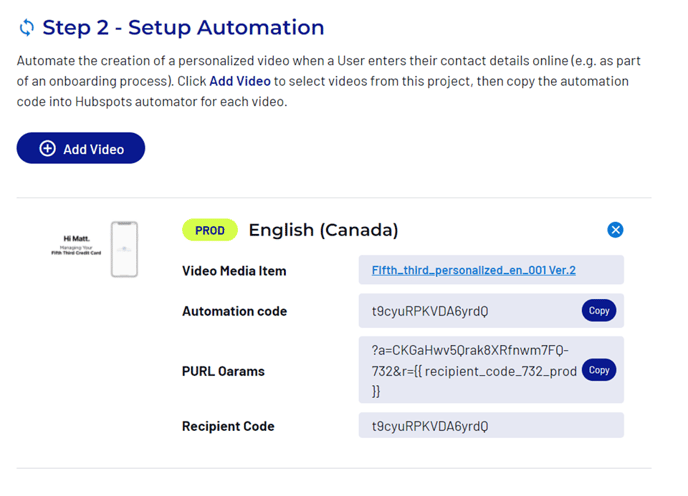
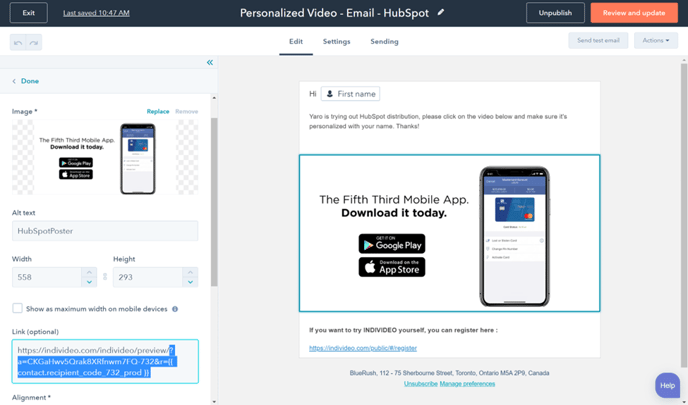
In the attached example, our link becomes the following:
https://individeo.com/individeo/preview/?a=CKGaHwv5Qrak8XRfnwm7FQ-732&r=
Highlighted in yellow is the domain where your IndiVideo is hosted
Highlighted in green is the PURL Param from Step 2 of IndiVideo HubSpot Integration module
Finalize your email campaign in HubSpot workflow
Back in your workflow configuration, click on ( + ), add an email action and select the email that was configured in the previous step
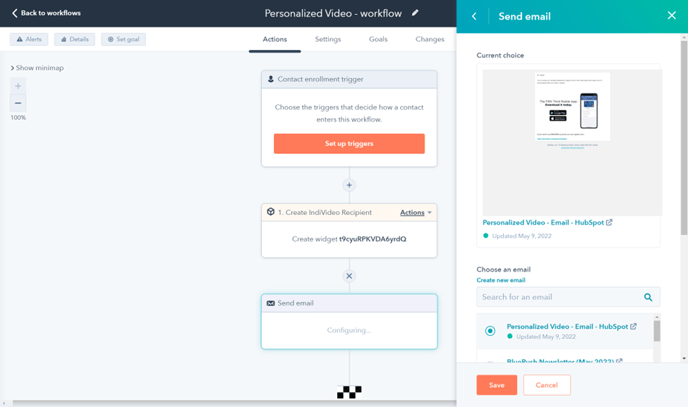
Once send email action is added, you can now execute the workflow using appropriate triggers
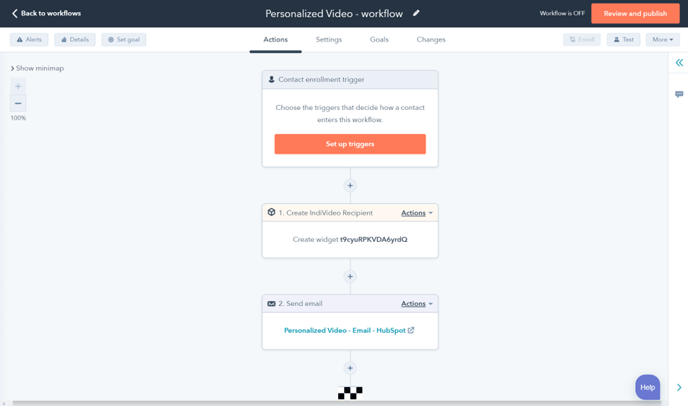
.png?height=120&name=IndiVideo%202024%20Logo%20(2).png)