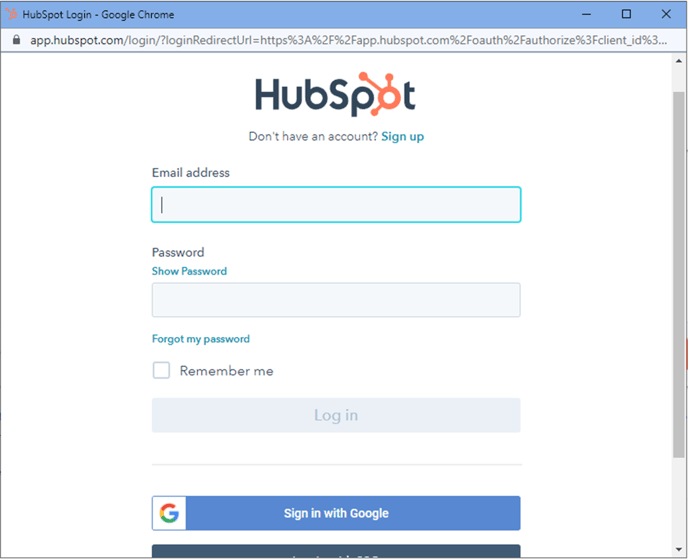INDIVIDEO can easily be configured to drive HubSpot marketing automation using workflows.
Before you begin
Expect to switch back and forth between IndiVideo and HubSpot for the installation and integration process.
Applies to:
- HubSpot Marketing
- Hub Professional and Enterprise
You must have an administrator privilege in IndiVideo with access to Integrations
You must have all the required HubSpot user permissions: - CRM Tools – Workflows – grant user Delete, Edit and View access
- Marketing – Lists – grant the user access to the lists tool
- Marketing Tools – Campaigns – grant the user Write or Read access to campaigns tool
- Marketing Tools – Email – grant the user Publish, Write or Read access to email tool
- Website Tools – Landing pages – grant the user to Publish, Write, or Read access*
General expectations of the Hubspot – Individeo integration
You must have an IndiVideo with at least one personalization data fieldYou must have a landing page where the personalized video is hosted. For this you can either use landing pages that come with HubSpot and integrate an IndiVideo Smart Embed (see another guide) or a personalized video preview page generated by IndiVideo
Install the HubSpot – IndiVideo integration
Step 1: Login to IndiVideo with your credentials
Step 2: In the upper left corner click on Projects
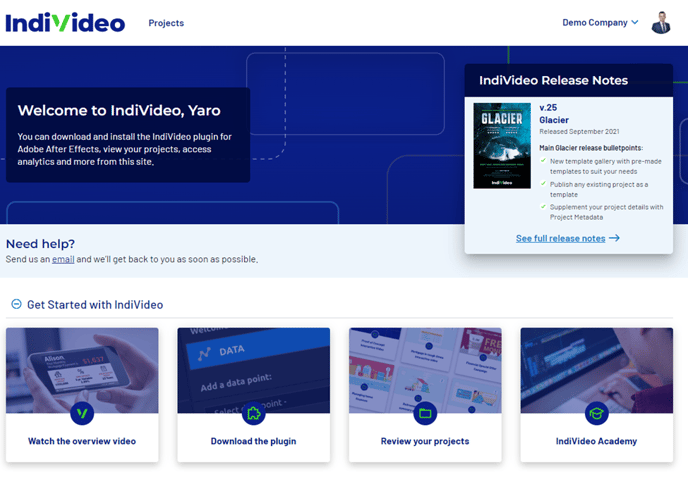
Step 3: Select any personalized video from My Projects library
Step 4: In the navigation tab menu click on integration tab and select HubSpot integrations
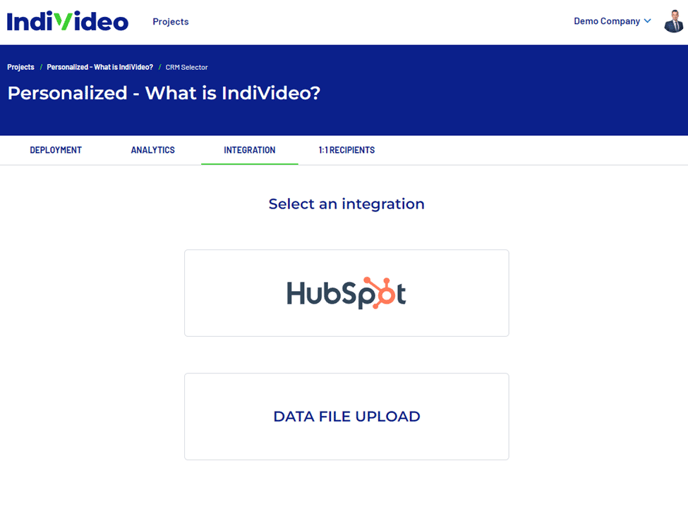
Step 5: Click login under CRM AUTH
Step 6: In a pop-up window, enter your HubSpot credentials and click log in
Step 7: After logging in, you’ll be asked to connect IndiVideo to your HubSpot account. Select your account from the available list and click Choose Account
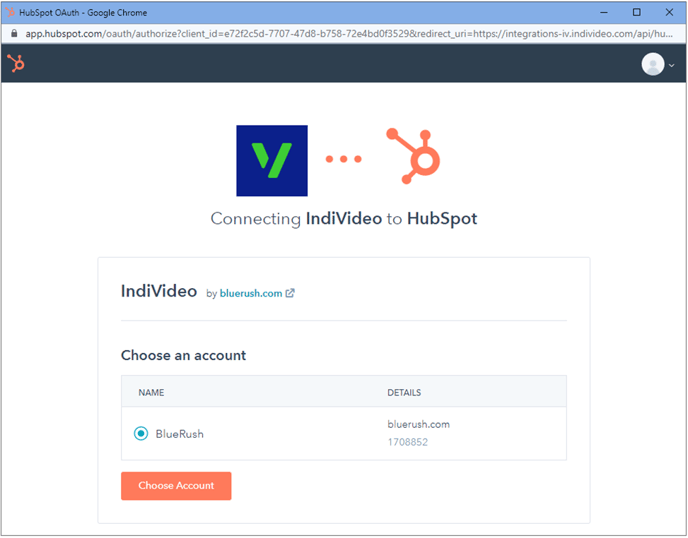
Step 8: Review and confirm IndiVideo access to Hubspot
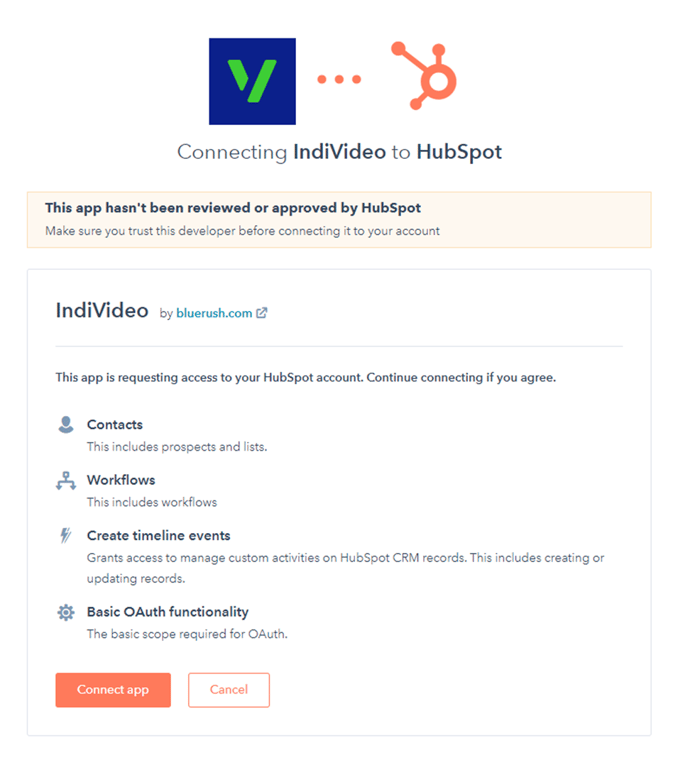
Visit the
.png?height=120&name=IndiVideo%202024%20Logo%20(2).png)